Tip 33: Troubleshooting
Our content management system gives you freedom. The freedom use your words. The freedom to customize your design. The freedom to completely break your website. That’s right, we admit it, our software is not idiot proof. It’s not even – very smart people making the occasional mindbogglingly idiotic mistake – proof.If you’ve courageously explored and tweaked your content (as we want you to) and suddenly came to the realization that something has gone very, very wrong, your not alone. We are always standing by to help diagnose and repair the error, but you will likely find that a solid approach will allow you to quickly fix the problem yourself and perhaps learn a little something in the process.How it’s Done1. Narrow down the offending fileThere are hundreds of files in your CMS, which one is causing the problem? Most of the time it will be the file you’ve most recently edited, but if you’ve been busy this might not narrow things down enough.
- Does the error appear on all website pages?
- Does it appear when you are logged in?
- How about when you log out?
- If its a sign up page is it all sign up pages, or just rakeback pages?
2. Confirm your suspicionsOpen a simple text editor (such as Notepad+, Editplus, or even wordpad). Be sure you have EditArea or plain text selected as your editor style. Cut and then paste the contents of the entire file into your external editor, and save it to your hard drive as a backup. Save the now empty CMS file in your web browser. Has the problem disappeared (along with your custom content)? If not paste the content back in and try a different file, being sure to make a backup.3. Locate the problem code.You may be able to use the revision history to restore your code to an earlier version that works properly. If not, simply cut out the bottom half of your code. Save and look at your website? Did the problem go away? If yes cut the code in half again, if not, restore the original and try the top half. Rinse and repeat until you’ve successfully isolated the problem code.4. Understand and address the errorUse the EditArea Editor style so that you can easily see the code. The problem might be readily apparent. If not search the forums for an answer. If you can’t find an answer try the following:
- Ensure every has exactly one corresponding closing .
- Make sure that all quotes occur in “pairs.”
- Verify that all tag brackets also occur in
- Compare your code to the earliest version of the revision history. Has something in the problem code snippet changed from the original?
- Refer to the forum FAQs for possible solutions.
5. Give upIf you’re stuck it’s OK to give up! We are happy to assist. I recommend you post to the Site Customization Forum. That way everyone can benefit from the solution. Regardless of how you contact us, please let us know:
- The url of the problem website
- The name of the problem file if you know it (if not the names of pages you’ve recently changed.
- What browser, browser version and operating system you’ve spotted the error in.
- In what conditions the error occurs (logged in, logged out, when visiting x page etc)
- The nature of the problem in as much detail as you can provide.


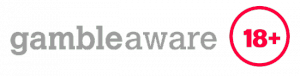

Leave a Reply
Want to join the discussion?Feel free to contribute!