**MAC ONLY ROOMS* – New Feature
Hello All Publishers,
We have recently instituted a new feature that will guide Mac users to rooms that only support Macs. If you have a “Default” layout page, it will work for your site automatically. If you have a “Custom” layout page, you will need to insert the snippet below into the section of your layout file.
{% if mac_user? %}
<script>
$(document).ready(function(){
if(getPASCookie(‘modal_viewed’) != ‘1’){
$(‘#modal_container,#mac-modal’).show();
$(‘a#close_modal’).click(function(){
$(‘#modal_container,#mac-modal’).hide();
});
setPASCookie(‘modal_viewed’,’1′,’365′);
}
});
</script>
{% endif %}
In addition, you will need to insert the snippet below into your “layout.css” file.
.modal {
border: 1px solid #000;
display: none;
margin: 40px auto auto;
width: 90%;
color:#fff
}#mac-modal {
-webkit-border-radius: 12px;
-moz-border-radius: 12px;
border-radius: 12px;
height:600px;
width:800px;
background-image:url({{ image_dir }}/mac-modal-bg.jpg);
background-repeat:repeat-x
}#modal_container {
display:none;
position:fixed;
top:0;
bottom:0;
left:0;
right:0;
background:rgba(0,0,0,0.7);
}.modal td {
text-align:center
}#mac-modal p.modal-full-link {
text-align:center;
font-size:16px;
color:#626262;;
margin-top:14px
}.modal td div {
width:640px;
margin:0 0 0 80px
}.modal a {
color:#000
}.modal h1 {
text-align:left;80px;
font-size: 36px;
color:#626262
}.modal h2 {
text-align:left;80px;
font-size: 24px;
color:#626262;
font-weight:normal
}h3.mac {
margin:2px
}#mac-only-tab {
height: 179px;
margin-left: -42px;
position: absolute;
width: 42px;
}
This modal pictured below will only appear 1 TIME.


In order to provide quick access to the Mac Only Rooms for your Mac visitors after they see the modal, we have created a tab that will adhere to the left side of your header. Simply insert the snippet below just inside of your
{% if mac_user? %}
<div id="mac-only-tab">
<a href="{{ tld }}/rakeback/mac-rooms.html"><img src="{{ tld }}/images/misc/mac-only-tab.png" border="0" /></a>
</div>{% endif %}
You will also need to add the snippet below anywhere before your closing tag.
<div id='modal_container'>
<div id="mac-modal" class='modal'>
<table width="100%" height="100%" border="0">
<tr>
<td height="32"><img src="{{ image_dir }}/modal-top.png" border="0" /></td>
</tr>
<tr>
<td>
<div>
<h1>Welcome to {{ title }}!</h1>
<h2>To see MAC Compatible Rooms only click the button below</h2></div>
<div align="center"><a href="{{ tld }}/rakeback/mac-rooms.html"><img src="http://gonzo.pokeraffiliatesolutions.com/website_images/4023/mac-btn.png" alt="MAC Rooms" width="225" height="60" border="0" /></a>
<br />
<p class="modal-full-link">Or, continue to full site <a href='{{ tld }}' id='close_modal'>here</a></p>
</div>
</td>
</tr>
</table>
</div>
</div>
You may also notice a “mac-rooms.html” in your RakeBack directory. That contains the tables of Mac Only rooms. If you have any questions, please feel free to post them here and we will do our best to assist you in the process.


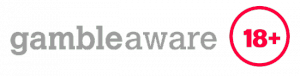


Leave a Reply
Want to join the discussion?Feel free to contribute!